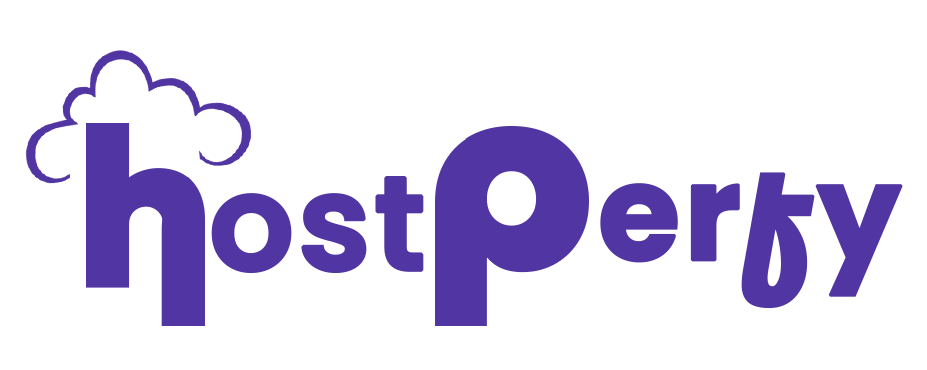Site backups and migration are tools that are used when moving a website from one hosting provider to another, or else this can be understood as when migrating a website from one hosting service to another a crucial step is to backup and migrate the site.
In this guide, I will explain how to use the Updraft plugin to back up your WordPress website and restore data.
To create a backup of your WordPress site follow these easy steps:
- Install and activate the UpdraftPlus – Backups/ Restore plugin first from the WordPress dashboard plugin menu.
- Navigate to the settings menu and select UpdraftPlus Backups from here.
- Then select the settings menu of the updraft plugin and there is an option for Google, Dropbox, OneDrive, Microsoft Azure, etc. So you can save your backup online at the place of your choice.
- Click the “Save Change” button on the bottom of the screen after selecting any of the online drives.
- A new window will open, connect your drive there using your login details, and save the changes.
- Then again come to the backup/restore option from the updraft plugin menu.
- Click on the Backup Now button. Select all 4 options to take a backup of all the files.
- Again click on the backup now button and the backup process will get started.
- Wait for m2-3 minutes and your backup will automatically get created and uploaded on your online drive storage.
Steps to restore a backup using UpdraftPlus
- Initiate and Activate Updraftplus: in your new WordPress dashboard, install and activate the UpdraftPlus plugin.
- Access UpdraftPlus Setting: Navigate to the settings menu and click on UpdraftPlus Backups.
- Select Backup Location: In the UpdraftPlus settings, choose the online storage option (Google Drive, Dropbox, OneDrive, Microsoft Azure, etc.) where you previously saved your backup.
- Save Change: click on the “save changes” button at the bottom of the page.
- Connect Your Drive: a new window will open. Login into your selected online drive and save changes.
- Locate Backups: return to the Backup/Restore option in the UpdraftPlus menu
- Click on the scan remote storage option.
- It will show you your backup which you have placed on your online drive storage.
- Simply click on the restore button.
- It will ask you what things you want to restore. Select all things (themes, plugins, database) for the whole site restore.