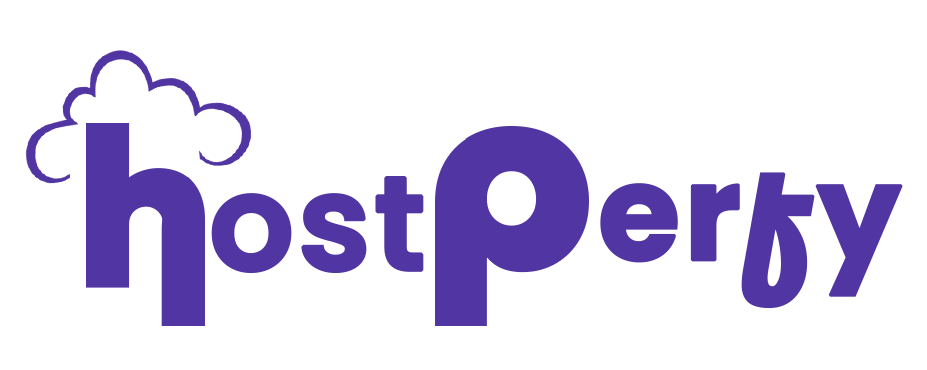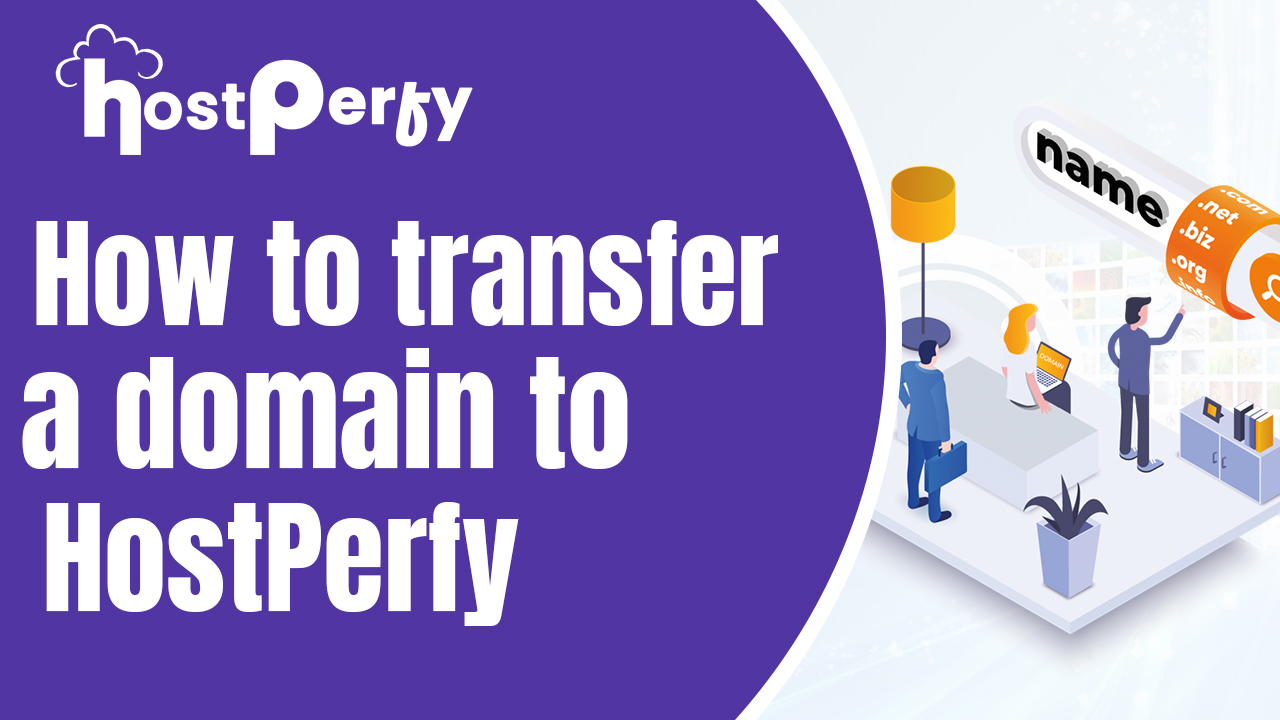Transferring a domain from GoDaddy to Host Perfy is simple and easy. Here is a detailed step-by-step guide to help you through the process:
Step 1: Log in to Your GoDaddy Account:
Go to the GoDaddy website and enter your login information to access your account
Step 2: Manage Your Active Domains:
Once you log in to your account, navigate to the section where your active domains are displayed.
Select the domain you want to move, then click the “Manage” button.
Step 3: Disable The Domain Lock
Scroll down to the “domain lock status” option on the domain management page
The lock status is typically set to “ON” by default to prevent unauthorized transfers.
To modify the domain lock state, click the “Edit” button and set it to “OFF”.
Step 4: Start With The Transfer Process:
Once the domain has been unlocked, navigate to the bottom of the page.
On the right-hand side, you will find an option labeled “Transfer domain Away From GoDaddy”.
Step 5: Continue With The Transfer
Use the “Continue To Transfer” on the following page to proceed with the transaction.
Step 6: Get Your Authorization Code:
Your authorization code sometimes known as EPP Code or Domain Secret key will be displayed on the following page. This code is crucial for transferring your domain to another host.
Step 7: Copy Authorization Code:
The next step is to carefully copy the authorization code
Step 8: Visit Host Perfy
Go to hostperfy.in, the Host Perfy website in a new tab.
Step 9: Request a Transfer of Domain:
On the HostPerfy website, locate the section where you can place a transfer domain order.
Enter the Authorization Code you copied from GoDaddy.
Step 10: Finish The Transfer
To finish your domain transfer order on Host Perfy, simply follow the instructions.
Please provide additional information and confirm your email address.